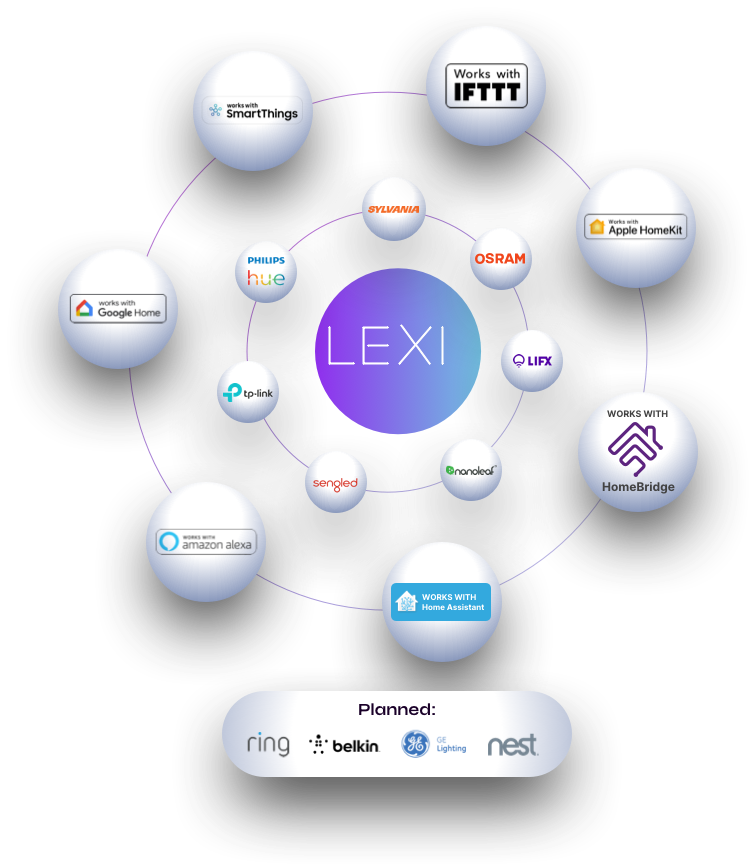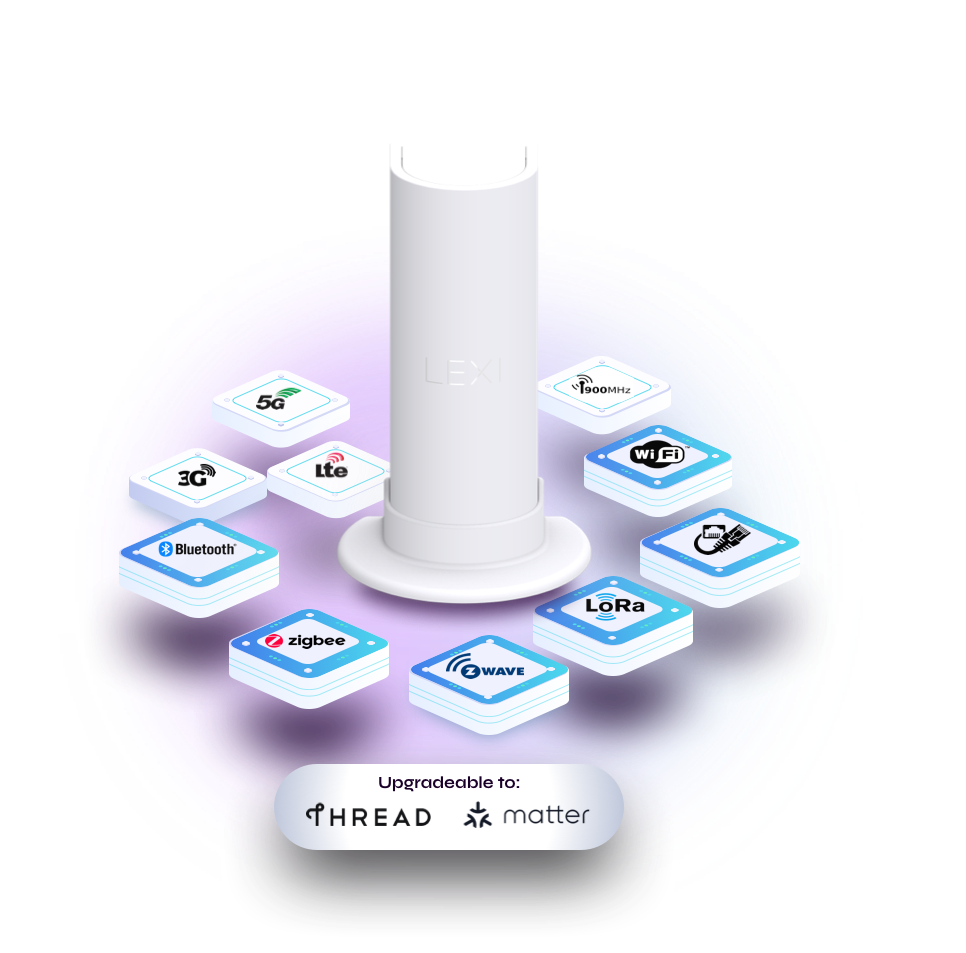The Intelligent Enterprise
IoT Platform
Elevating Enterprise IoT from Smart to Intelligent
LEXI is the bridge between ecosystems, protocols, and smart device brands, making it THE most Intelligent IoT solution available for enterprise customers deploying comprehensive smart home offerings or commercial IoT projects.
- iOS and Android Mobile Apps – customizable, white-label mobile apps that work both with and without the LEXI Gateway.
- Universal IoT Gateway – supports ALL major wireless protocols plus a powerful NXP processor for running AI models at the edge.
- Lexi Cloud – admin portal, customer service portal, Roles Based Access Control (RBAC), remote device control, a Big Data backend, and rich reporting & analytics dashboards. All delivered at up to 90% cost savings over AWS IoT Core.
Your Gateway to the
IoT Universe
Universal & Interoperable
Designed to control the most complex smart building and home configurations with ease, the LEXI Universal IoT Gateway is interoperable with 3rd-party devices, works across multiple smart home ecosystems, supports remote and local control, and enables you to run and manage your entire IoT-connected environment seamlessly.
It is white-labeled, has multilayered network security and the power to run AI models at the Edge.
The Right Protocol for
the Right Purpose
The Future of IoT is Multi-Protocol
(even with Matter!)
WiFi, Bluetooth, Zigbee, Z-Wave, 900 Mghz, LoraWAN – different devices, different requirements, different environments need different protocols for efficient and effective connectivity. LEXI supports them all, so you get the right fit for the solution you need.
And LEXI is upgradeable to Thread and Matter, the new interoperability standard coming soon.
Something is in the Air
LEXI to bridge the Helium Ecosystem with the
rest of IoT
LEXI has built the first, and only, Multi-Protocol LoRaWAN Helium Miner IoT Gateway, enabling the Helium Ecosystem to integrate with the rest of IoT.
Learn More